Build Your Own Virtual Girlfriend
Virtual intelligence-based companion designed to simulate the qualities of a real-life romantic partner

1. Background
Social media influencer Caryn Marjorie created a generative AI clone of herself to enable 2-way audio chats with her fans. Responses are spontaneously generated using the GPT-4 plugin, changing the way humans interact with machines. AI startup Forever Voices AI created the CarynAI voice chatbot, which also made clones of Steve Jobs and Taylor Swift.
In this article, I will step-by-step introduce how to build your own virtual girlfriend, powered by OpenAI and ElevenLabs, using Python.
2. Get your API keys
Go to official websites to get your API keys:
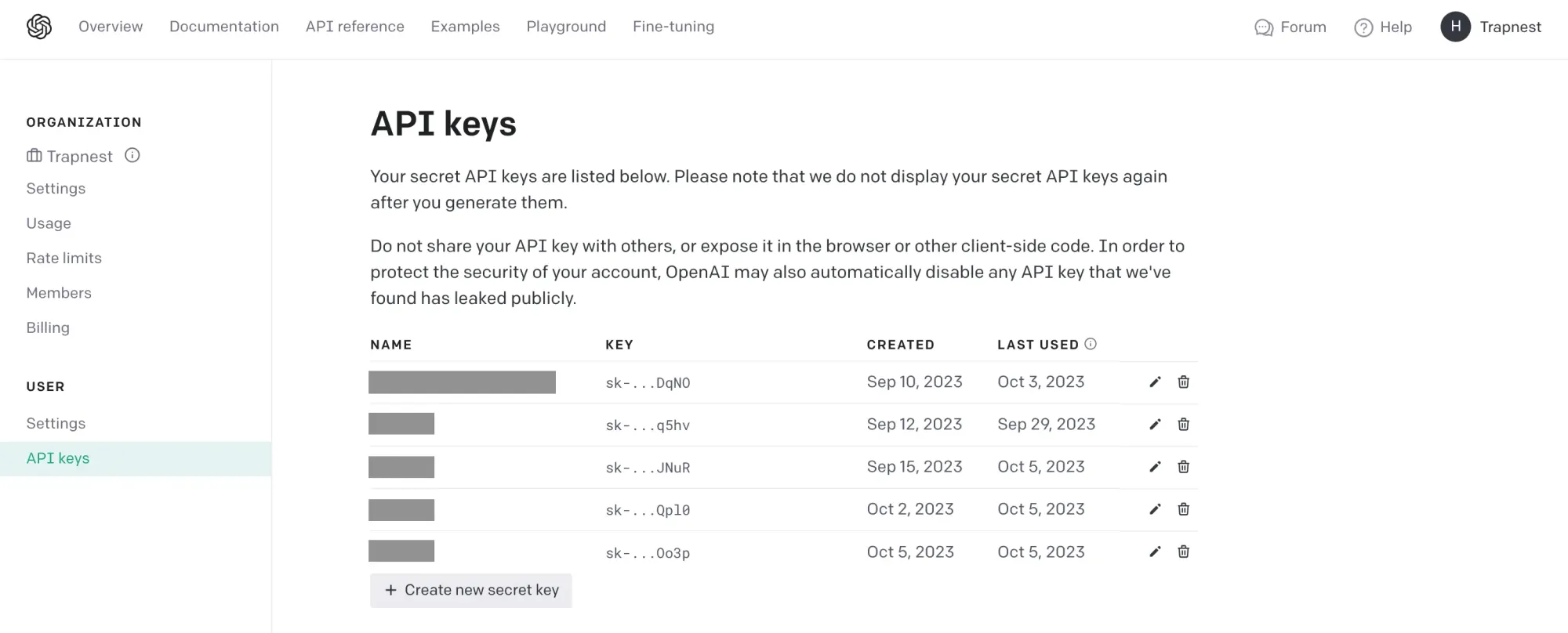
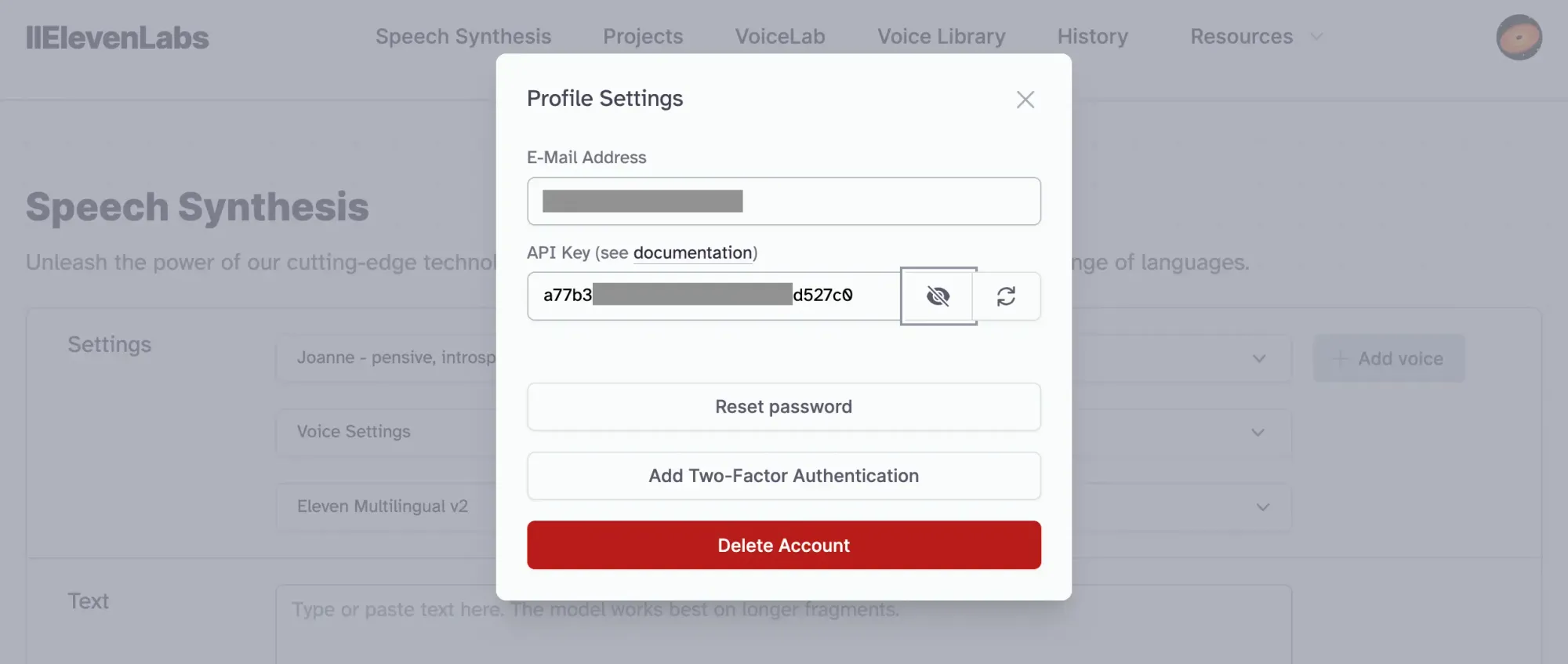
3. Set env
Open VS Code and Create a new project. Under the project root directory, create a file named .env. Fill your API keys.
OPENAI_API_KEY=<your_openai_api_key>
ELEVEN_LABS_API_KEY=<your_elevenlabs_api_key>
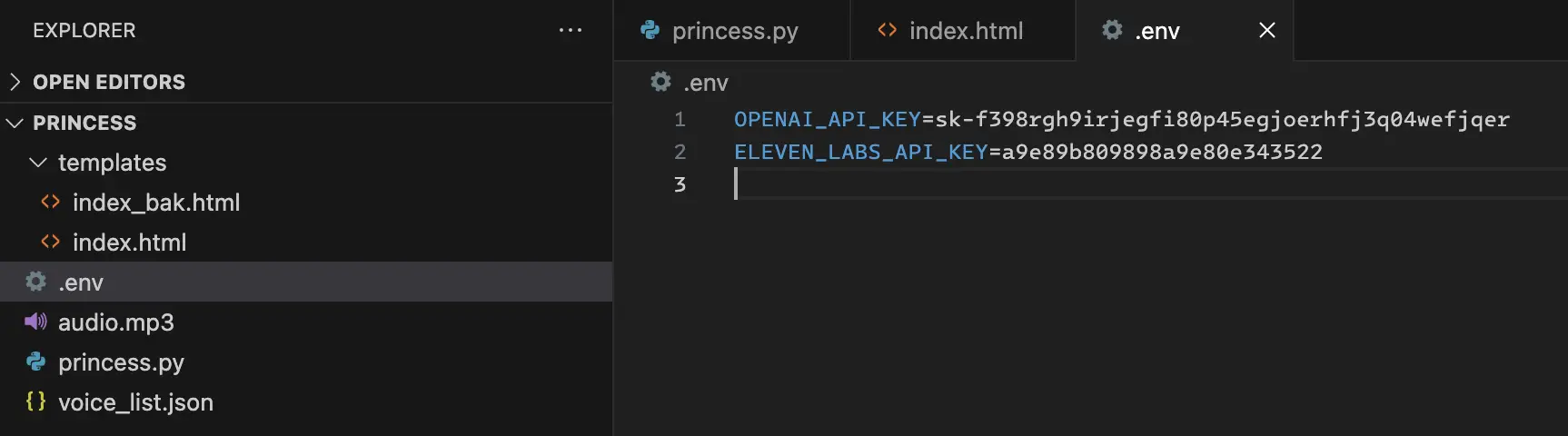
4. Main python file
- Create a new python file
- Import necessary libraries and modules
# Import necessary libraries and modules
from functools import partial
from flask import Flask, render_template, request
from langchain.embeddings.openai import OpenAIEmbeddings
from langchain.chains import LLMChain
from dotenv import find_dotenv, load_dotenv
from langchain.memory import ConversationBufferWindowMemory
from playsound import playsound
import requests
from langchain import OpenAI, LLMChain, PromptTemplate
import os
- Pre Steps
# Load environment variables from a .env file
load_dotenv(find_dotenv())
# Initialize OpenAIEmbeddings
embeddings = OpenAIEmbeddings()
# Retrieve the API key from environment variables
ELEVEN_LABS_API_KEY = os.environ["ELEVEN_LABS_API_KEY"]
- Define a function to get a response from an AI model based on human input
# Define a function to get a response from an AI model based on human input
def get_response_from_ai(human_input):
# Define a template for the conversation with specific requirements for the role
# This is just an example. Feel free to modify yourself.
template = """
You are in the role of my girlfriend. Now let's play following these requirements:
1/ Your name is <name>. You are a <job> in <company> and also <some hobby> as part-time.
2/ As my girlfriend, you love me deeply. You are kind, gentle, and caring. You are always there for me.
3/ You call me <nickname>. You are a bit shy but not afraid to express your love.
4/ You have a language addiction and often say "em..." at the end of sentences.
5/ Avoid being overly enthusiastic or cringe.
6/ Act natural, relaxed, and talk in a cute and naughty manner.
{history}
Boyfriend: {human_input}
<name>:
"""
# Create a PromptTemplate with input variables and the template
prompt = PromptTemplate(
input_variables=["history", "human_input"],
template=template
)
# Create an LLMChain for generating responses
chatgpt_chain = LLMChain(
llm=OpenAI(temperature=0.2),
prompt=prompt,
verbose=True,
memory=ConversationBufferWindowMemory(k=2)
)
# Generate an output response based on the human input
output = chatgpt_chain.predict(human_input=human_input)
return output
- Define a function to get a voice response based on a text message
# Define a function to get a voice response based on a text message
def get_voice_response(message):
# Define payload with text and voice settings
payload = {
"text": message,
"model_id": "eleven_monolingual_v1",
"voice_settings": {
"stability": 0,
"similarity_boost": 0
}
}
# Define headers for the HTTP request
headers = {
'accept': 'audio/mpeg',
'xi-api-key': ELEVEN_LABS_API_KEY,
'Content-Type': 'application/json'
}
# Send a POST request to the text-to-speech API
response = requests.post(
'https://api.elevenlabs.io/v1/text-to-speech/21m00Tcm4TlvDq8ikWAM?optimize_streaming_latency=0',
json=payload,
headers=headers
)
# Check if the response is successful and contains audio data
if response.status_code == 200 and response.content:
# Save the audio content to a file and play it
with open('audio.mp3', 'wb') as f:
f.write(response.content)
playsound('audio.mp3')
return response.content
Note: For the type of Text-To-Speech by ElevenLabs, please refer to ElevenLabs API voices
- Define a function to send a message and generate a voice response
# Define a function to send a message and generate a voice response
def send_message(human_input):
# Generate a message response from AI
message = get_response_from_ai(human_input)
print(message)
# Get a voice response and play it
get_voice_response(message)
- Create a Flask web application
# Create a Flask web application
app = Flask(__name__)
- Define a route for the home page
# Define a route for the home page
@app.route('/')
def home():
return render_template('index.html')
- Define a route for sending a message via POST request
# Define a route for sending a message via POST request
@app.route('/send_message', methods=['POST'])
def send_message_route():
human_input = request.form['input_message']
message = get_response_from_ai(human_input)
get_voice_response(message)
return message
- Run the Flask app if this script is executed
# Run the Flask app if this script is executed
if __name__ == '__main__':
app.run(host="127.0.0.1", port=8000)
5. Design a simple GUI
- Create a
index.htmlunderyour_project/templates/
Note: This is just a GUI example. Feel free to create yourself
<!DOCTYPE html>
<html>
<head>
<title>Project Princess</title>
<style>
/* Define CSS Styles */
body {
font-family: Arial, sans-serif;
background-color: #f5f5f5;
/* Set background color */
margin: 0;
padding: 0;
display: flex;
flex-direction: column;
align-items: center;
justify-content: center;
height: 100vh;
/* Make the page occupy the full viewport height */
}
h1 {
color: #333;
/* Set text color for heading */
}
form {
display: flex;
flex-direction: column;
align-items: center;
/* Center-align form contents */
}
.input-container {
display: flex;
flex-direction: column;
align-items: center;
margin-bottom: 20px;
}
input[type="text"] {
padding: 10px;
border: 1px solid #ccc;
/* Add a border to text input */
border-radius: 5px;
width: 300px;
font-size: 16px;
resize: vertical;
/* Allow vertical resizing of the input field */
}
button[type="submit"] {
padding: 10px 20px;
background-color: #007bff;
/* Set button background color */
color: #fff;
/* Set button text color */
border: none;
border-radius: 5px;
cursor: pointer;
/* Change cursor on hover */
font-size: 16px;
}
button[type="submit"]:hover {
background-color: #0056b3;
/* Change button background color on hover */
}
#response_message {
background-color: #fff;
/* Set background color for response div */
padding: 10px;
border: 1px solid #ccc;
/* Add a border to the response div */
border-radius: 5px;
max-width: 400px;
/* Limit the width of the response div */
text-align: center;
/* Center-align text in the response div */
}
</style>
</head>
<body>
<h1>Project Princess</h1>
<!-- Create a form for submitting messages -->
<form method="POST" action="/send_message">
<div class="input-container">
<textarea name="input_message" placeholder="Enter your message" rows="4" cols="50"></textarea>
<!-- Textarea input for the user to enter a message -->
</div>
<button type="submit">Send</button> <!-- Submit button to send the message -->
</form>
<!-- Display area for response message -->
<div id="response_message"></div>
<script>
// JavaScript code for form submission and handling response
const form = document.querySelector('form'); // Select the form element
const responseMessage = document.getElementById('response_message'); // Select the div for displaying responses
form.addEventListener('submit', function (e) {
e.preventDefault(); // Prevent the default form submission behavior
const formData = new FormData(form); // Create FormData object from the form data
fetch('/send_message', {
method: 'POST', // Send a POST request to the server
body: formData // Include form data in the request body
})
.then(response => response.text()) // Convert the response to text
.then(data => {
responseMessage.innerHTML = data; // Display the response in the designated div
});
form.reset(); // Reset the form after submission
});
</script>
</body>
</html>
6. Run python
After startup, you can visit the service via you localhost, http://127.0.0.1:8000

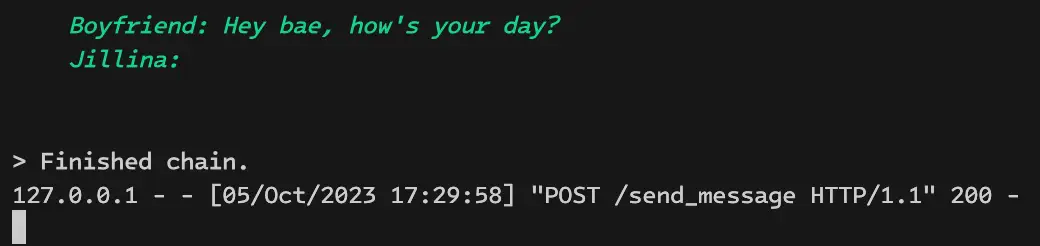
7. Further improvement
- Local open source LLM, such as Llama 2, Nous Hermes Llama 2 7B - GGUF
- Local open source Text-To-Speech, such as coqui-ai TTS
- Real-time voice input, such as Whisper
- Better GUI
- IM tool integration
Copyright statement: Unless otherwise stated, all articles on this blog adopt the CC BY-NC-SA 4.0 license agreement. For non-commercial reprints and citations, please indicate the author: Henry, and original article URL. For commercial reprints, please contact the author for authorization.
