Crafting Conversations with Ollama-WebUI: Your Server, Your Rules
Empower your server with Ollama-WebUI—where conversations become an art. This guide unveils the steps to customize and deploy for a tailored conversational masterpiece.
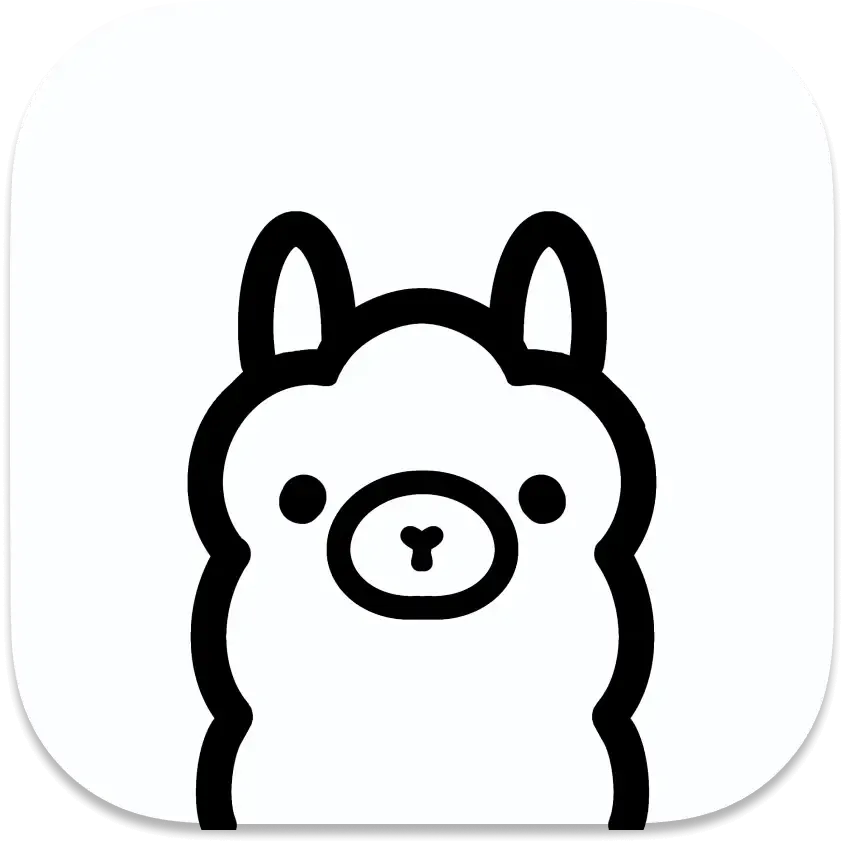
Introduction
Enhance your conversational AI experience with Ollama-WebUI—a powerful web interface for Ollama that combines intuitive design with robust features. This guide will walk you through the deployment process, ensuring a seamless setup on your own server.
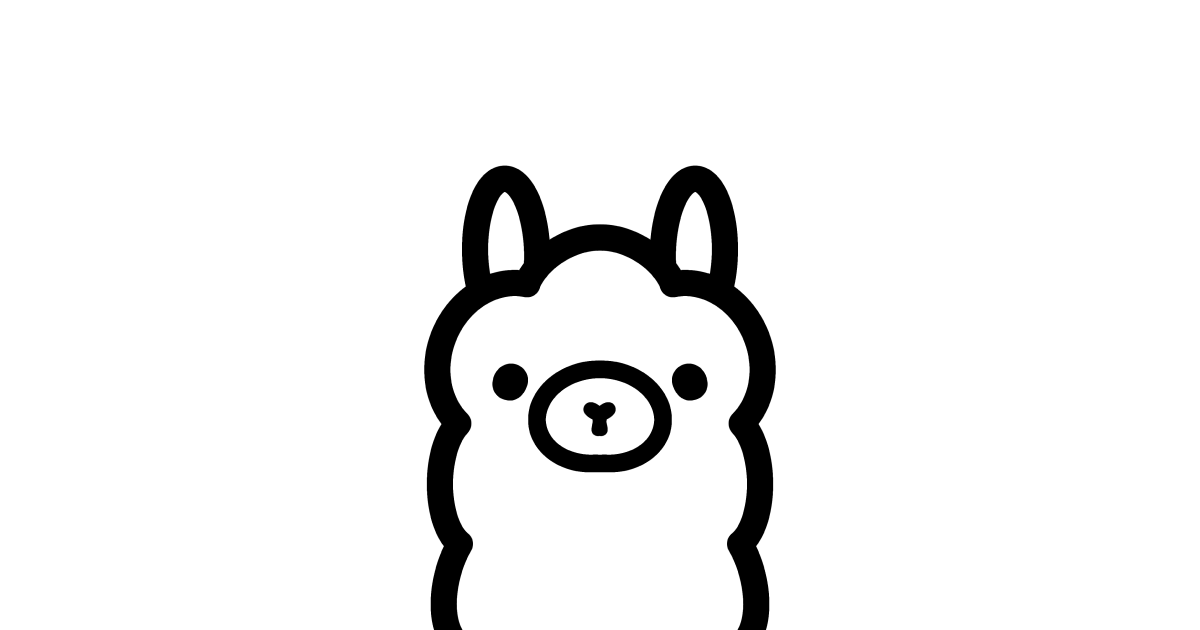
Features
Ollama-WebUI boasts a range of features designed to elevate your conversational AI interactions:
- Intuitive Interface: Inspired by ChatGPT for a user-friendly experience.
- Responsive Design: Seamlessly usable on desktop and mobile devices.
- Swift Responsiveness: Enjoy fast and responsive performance.
- Effortless Setup: Hassle-free installation using Docker.
- Code Syntax Highlighting: Enhanced code readability.
- Full Markdown and LaTeX Support: Comprehensive formatting capabilities.
- Download/Delete Models: Manage models directly from the web UI.
- Multiple Model Support: Switch between different chat models.
- Many Models Conversations: Engage with various models simultaneously.
- OpenAI Model Integration: Utilize OpenAI models alongside Ollama.
- Regeneration History Access: Revisit and explore your entire regeneration history.
- Chat History: Access and manage your conversation history.
- Import/Export Chat History: Move chat data in and out of the platform.
- Voice Input Support: Interact with models through voice; send voice input automatically after 3 seconds of silence.
- Fine-Tuned Control with Advanced Parameters: Adjust parameters for a tailored conversation.
- Auth Header Support: Enhance security with Authorization headers.
- External Ollama Server Connection: Link to an external Ollama server hosted on a different address.
- Backend Reverse Proxy Support: Strengthen security with direct communication between Ollama Web UI backend and Ollama.
Deployment Steps
Installing Both Ollama and Ollama Web UI Using Docker Compose
If you don't have Ollama installed yet, follow these steps:
-
Clone the repository:
git clone https://github.com/ollama-webui/ollama-webui.git cd ollama-webui -
Run Docker Compose:
nano compose.yamlEnsure to modify the
compose.yamlfile for GPU support and expose Ollama API outside the container stack if needed.
Example:
version: '3.8'
services:
ollama:
# Uncomment below for GPU support
# deploy:
# resources:
# reservations:
# devices:
# - driver: nvidia
# count: 1
# capabilities:
# - gpu
volumes:
- ./ollama:/root/.ollama
# Uncomment below to expose Ollama API outside the container stack
# ports:
# - 11434:11434
container_name: ollama
pull_policy: always
tty: true
restart: unless-stopped
image: ollama/ollama:latest
# Uncomment below for WIP: Auth support
# ollama-webui-db:
# image: mongo
# container_name: ollama-webui-db
# restart: always
# # Make sure to change the username/password!
# environment:
# MONGO_INITDB_ROOT_USERNAME: root
# MONGO_INITDB_ROOT_PASSWORD: example
ollama-webui:
# build:
# context: .
# args:
# OLLAMA_API_BASE_URL: '/ollama/api'
# dockerfile: Dockerfile
image: ollama-webui:latest
container_name: ollama-webui
depends_on:
- ollama
# Uncomment below for WIP: Auth support
# - ollama-webui-db
ports:
- 127.0.0.1:3000:8080
environment:
- "OLLAMA_API_BASE_URL=http://ollama:11434/api"
# Uncomment below for WIP: Auth support
# - "WEBUI_AUTH=TRUE"
# - "WEBUI_DB_URL=mongodb://root:example@ollama-webui-db:27017/"
# - "WEBUI_JWT_SECRET_KEY=SECRET_KEY"
extra_hosts:
- host.docker.internal:host-gateway
restart: unless-stopped
- Access the web UI at localhost:3000.
Now you can stop the container and comment out the “build” block incompose.yaml
Configuring Nginx
-
Add user authentication via
.htpasswd:sudo htpasswd -c /etc/nginx/.htpasswd username -
Open the Nginx configuration file:
sudo nano /etc/nginx/conf.d/ollama.conf -
Edit ollama.conf
Example:
server {
listen 80;
server_name ollama.example.com;
if ($host = ollama.example.com) {
return 301 https://$host$request_uri;
}
return 404;
}
server {
listen 443 ssl http2;
ssl_certificate /your/path/fullchain.pem;
ssl_certificate_key /your/path/privkey.pem;
ssl_session_timeout 1d;
ssl_session_cache shared:MozSSL:10m;
ssl_session_tickets off;
client_max_body_size 10G;
ssl_protocols TLSv1.2 TLSv1.3;
ssl_ciphers ECDHE-ECDSA-AES128-GCM-SHA256:ECDHE-RSA-AES128-GCM-SHA256:ECDHE-ECDSA-AES256-GCM-SHA384:ECDHE-RSA-AES256-GCM-SHA384:ECDHE-ECDSA-CHACHA20-POLY1305:ECDHE-RSA-CHACHA20-POLY1305:DHE-RSA-AES128-GCM-SHA256:DHE-RSA-AES256-GCM-SHA384;
ssl_prefer_server_ciphers off;
server_name ollama.example.com;
add_header Content-Security-Policy upgrade-insecure-requests;
location / {
# Set the path to your password file
auth_basic "Restricted Access";
auth_basic_user_file /etc/nginx/.htpasswd;
proxy_redirect off;
proxy_pass http://127.0.0.1:3000;
proxy_http_version 1.1;
proxy_set_header Upgrade $http_upgrade;
proxy_set_header Connection "upgrade";
proxy_set_header Host $host;
proxy_set_header X-Real-IP $remote_addr;
proxy_set_header X-Forwarded-For $proxy_add_x_forwarded_for;
proxy_next_upstream off;
}
}
-
Bring up the container:
sudo docker compose up -d -
Restart Nginx:
sudo systemctl restart nginx
Now, your Ollama-WebUI is deployed and secured with Nginx. Enjoy a feature-rich conversational AI experience on your own server!
Demo:
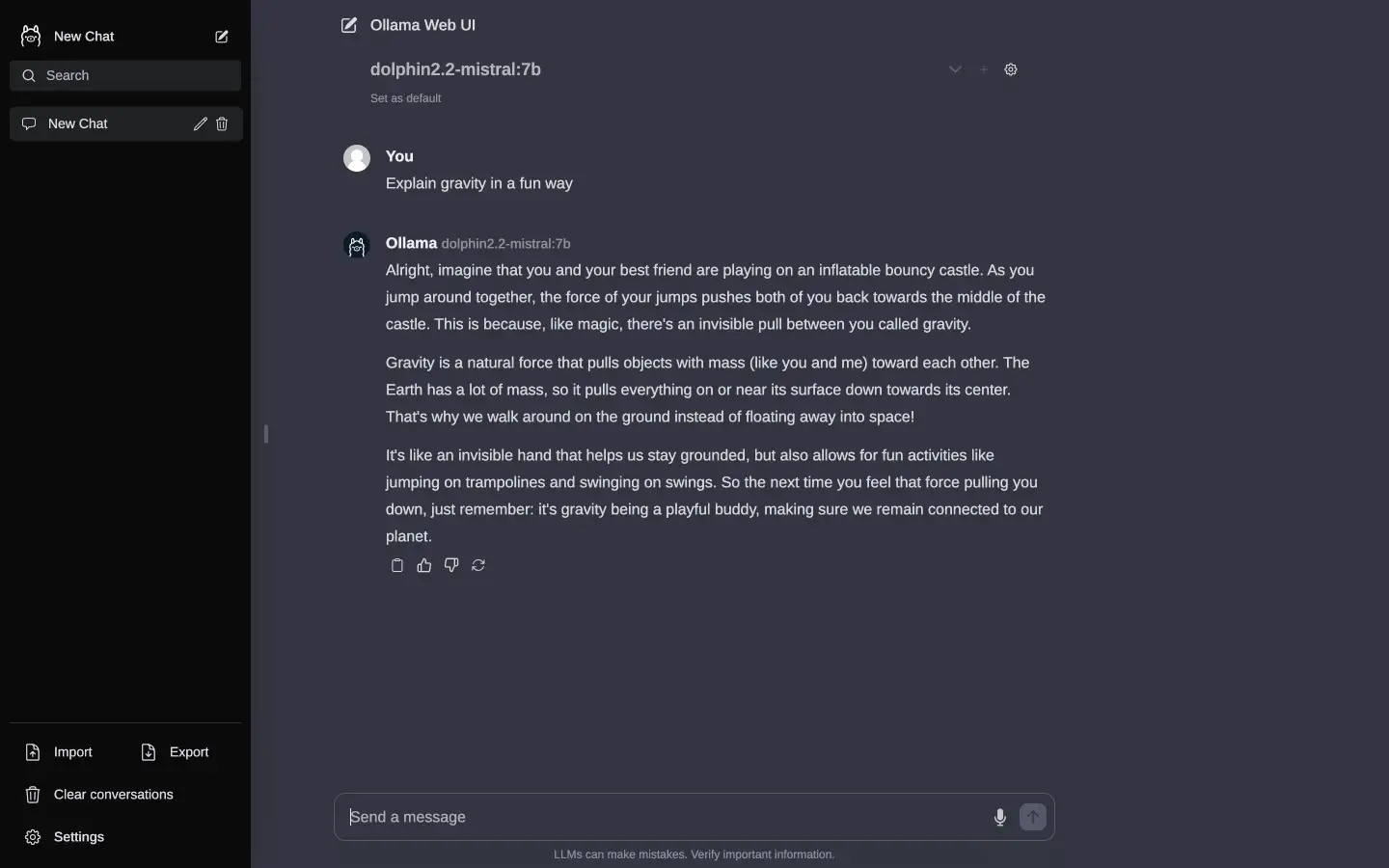
Copyright statement: Unless otherwise stated, all articles on this blog adopt the CC BY-NC-SA 4.0 license agreement. For non-commercial reprints and citations, please indicate the author: Henry, and original article URL. For commercial reprints, please contact the author for authorization.

