Ollama Meets LLaVA - Recognize and Describe Your Images Locally
Unleashing LLaVA's Power: A Step-by-Step Guide to Local Deployment on Ollama

Previously I’ve posted LLaVA and Ollama related articles.
[Advanced] Build Agents with Vision Abilities Using OpenAI & AutoGen & Llava & Stable Diffusion
Explore AI vision agents with AutoGen and Llava, crafting images from text and iterative improvement, revolutionizing content creation and design.
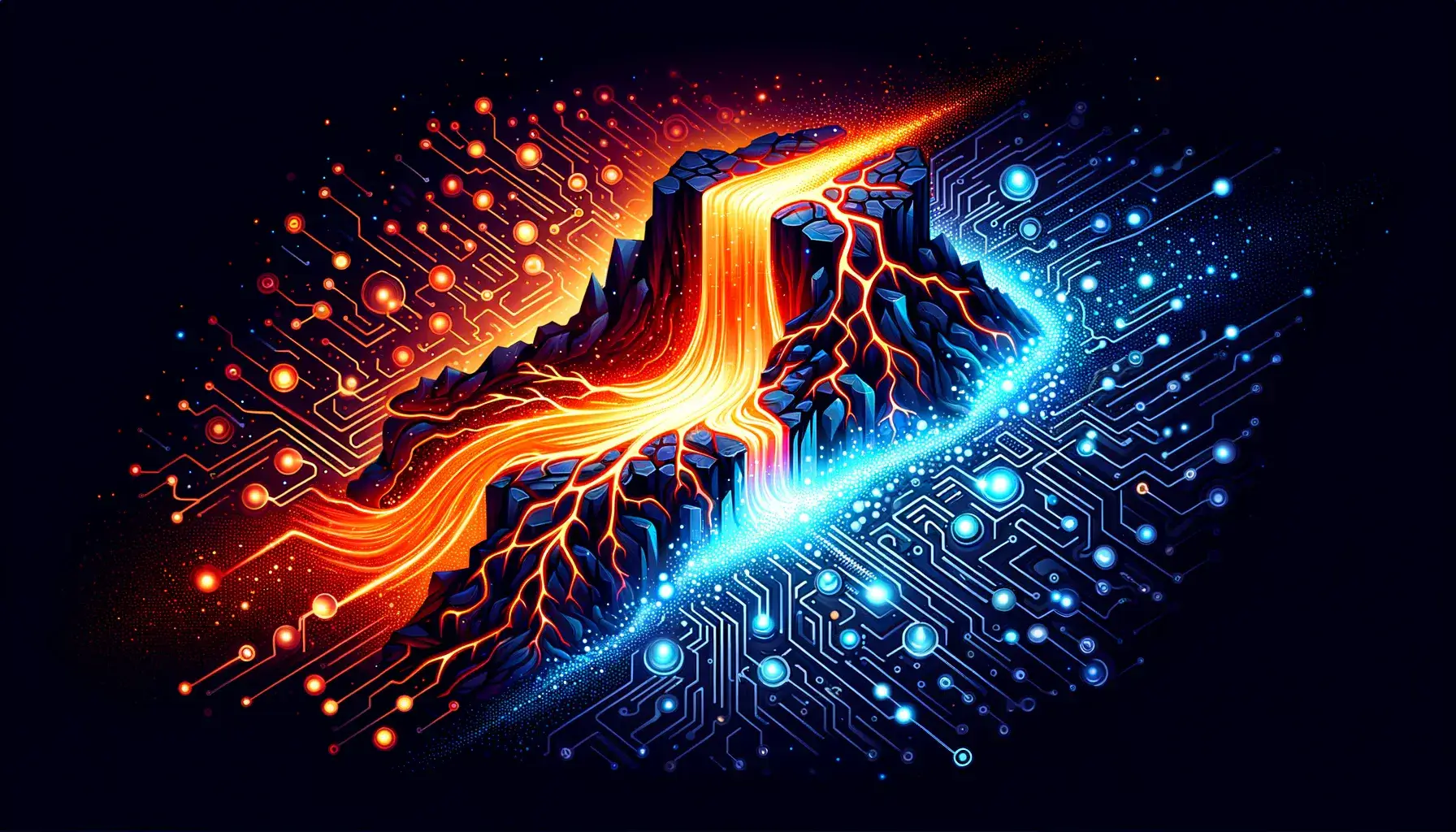
Crafting Conversations with Ollama-WebUI: Your Server, Your Rules
Empower your server with Ollama-WebUI—where conversations become an art. This guide unveils the steps to customize and deploy for a tailored conversational masterpiece.
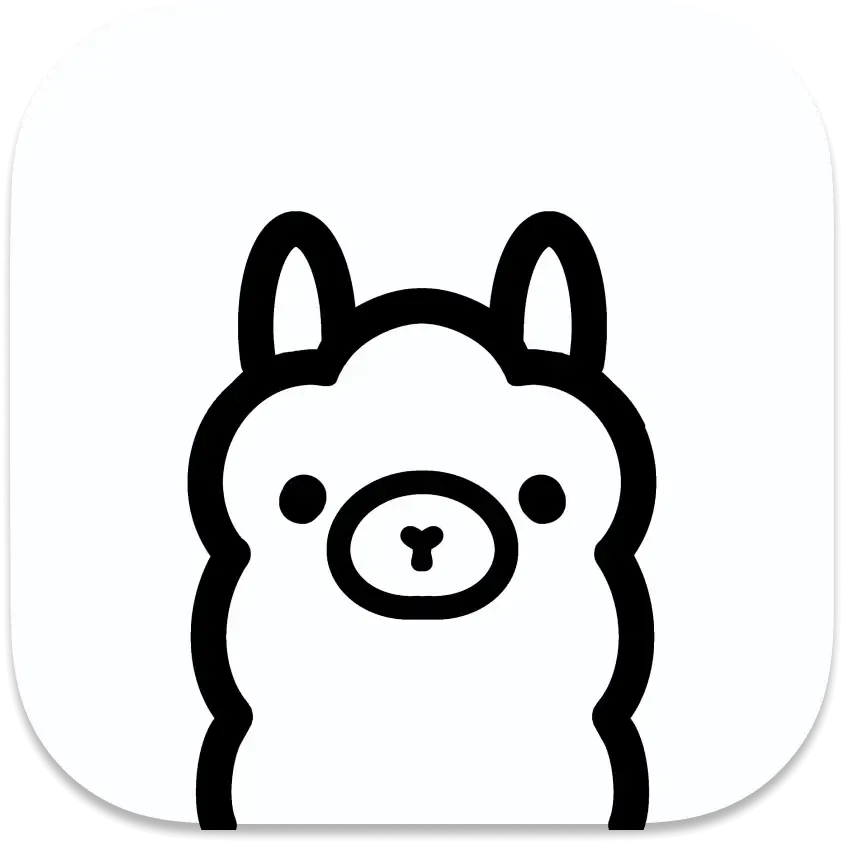
In this article, I will walk you through the detailed step of setting up local LLaVA mode via Ollama, in order to recognize & describe any image you upload.
Set up Ollama Web-UI via Docker
mkdir ollama-web-ui
cd ollama-web-ui
nano docker-compose.yml
Edit docker-compose.yml
version: '3.9'
services:
ollama:
volumes:
- ./ollama:/root/.ollama
container_name: ollama
# pull_policy: always
# tty: true
restart: unless-stopped
image: ollama/ollama:latest
ollama-webui:
# build:
# context: .
# args:
# OLLAMA_API_BASE_URL: '/ollama/api'
# dockerfile: Dockerfile
image: ghcr.io/ollama-webui/ollama-webui:main
container_name: ollama-webui
volumes:
- ./ollama-webui:/app/backend/data
depends_on:
- ollama
ports:
- ${OLLAMA_WEBUI_PORT-3000}:8080
environment:
- 'OLLAMA_API_BASE_URL=http://ollama:11434/api'
extra_hosts:
- host.docker.internal:host-gateway
restart: unless-stopped
Bring up the container
docker compose up -d
Download LLaVA model
- Access Ollama Web-UI via
http://localhost:3000 - Sign up any account
- Go to Settings - Models. Type
llava:7bunder Pull a model from Ollama.ai. You can check the model list via Ollama Model Library
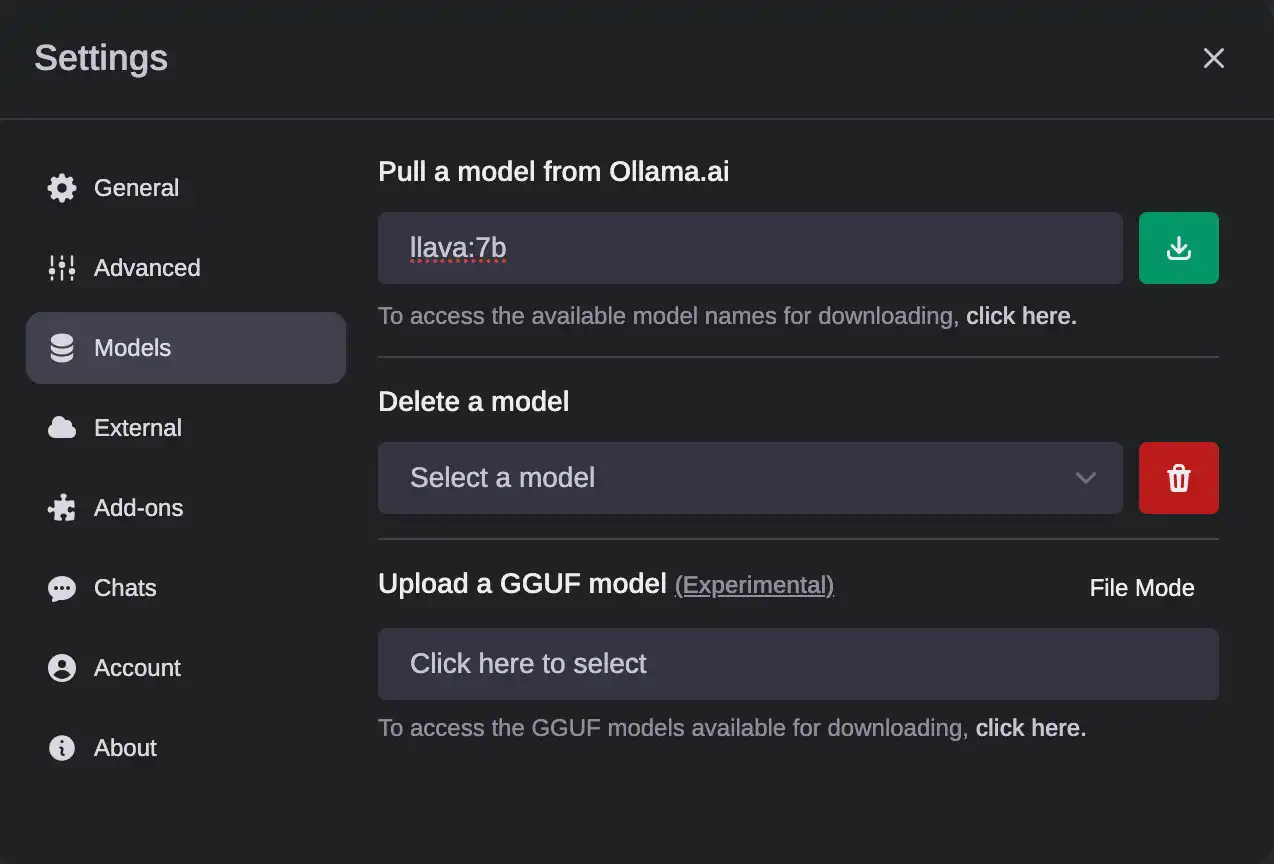
- Once the LLaVa-7B model is downloaded, select it in a new chat window.
- Upload your image along with the prompt
Demo
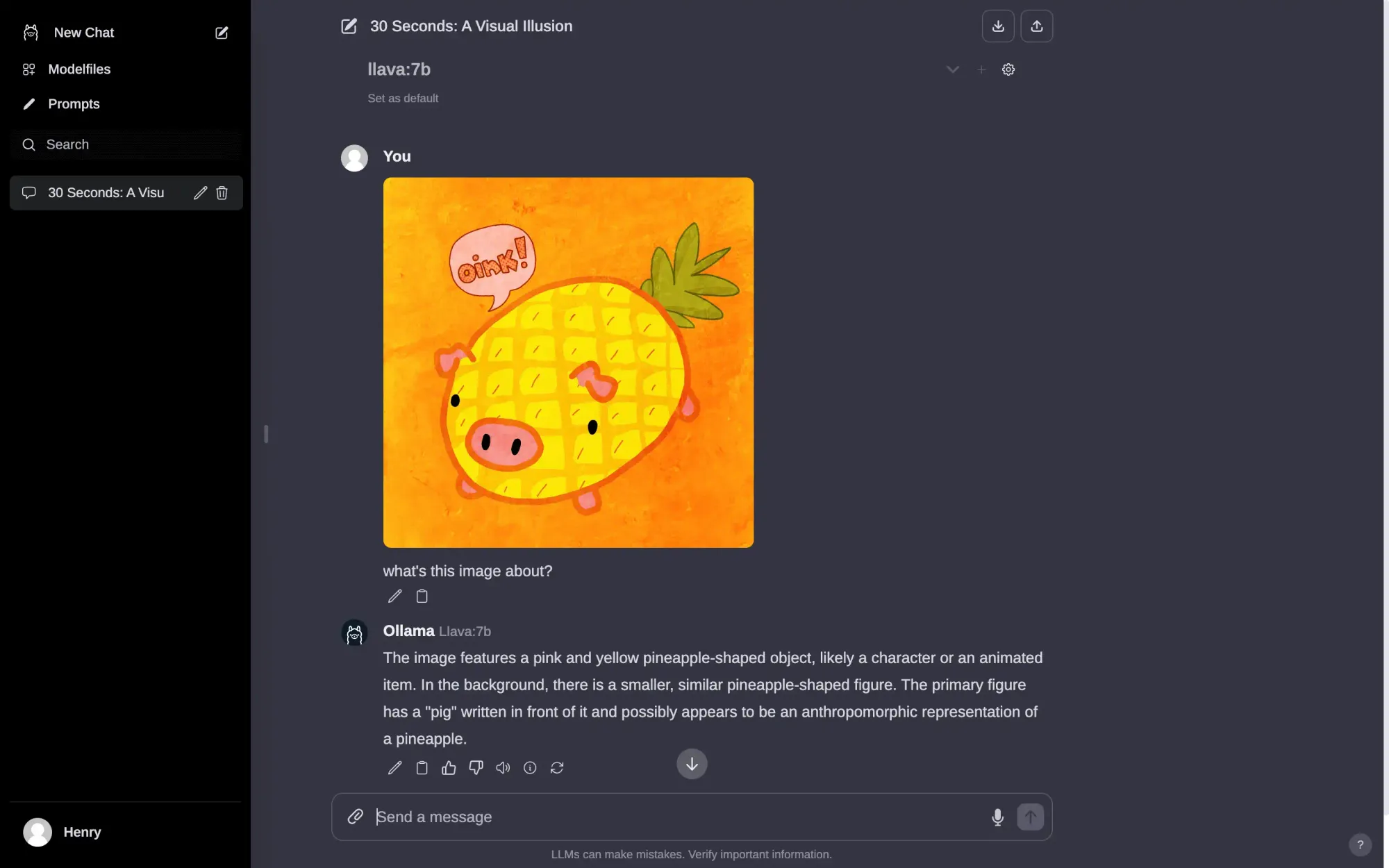
Copyright statement: Unless otherwise stated, all articles on this blog adopt the CC BY-NC-SA 4.0 license agreement. For non-commercial reprints and citations, please indicate the author: Henry, and original article URL. For commercial reprints, please contact the author for authorization.

